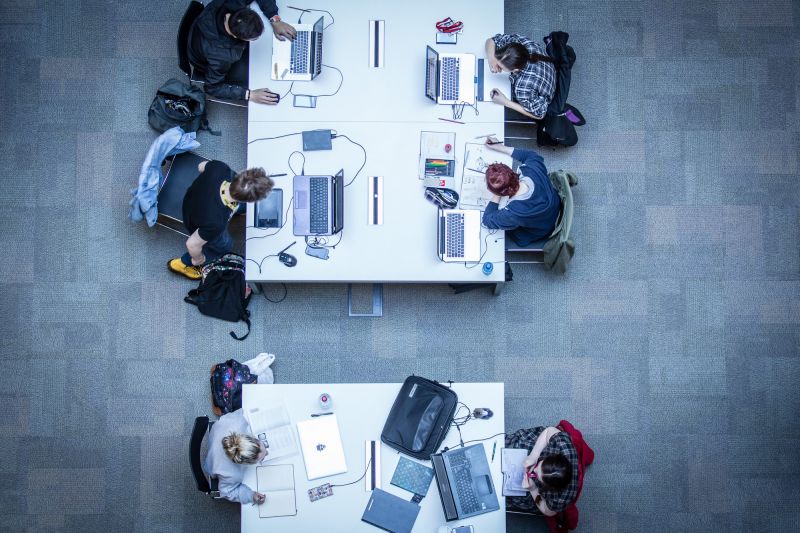The University prioritises digital first, promoting a shared responsibility for Staff and Students to reduce our carbon footprint and make sustainable choices.
If printing is necessary, the following details for staff should help to connect you to the appropriate print queues on the Belfast campus:
- Blocks BA (Birley Building) and BB are connected to the Belfast campus printers – Connect to ‘Staff mono on UUB’ or ‘Staff colour on UUB’.
- Block BC – Print queues for Block BC will be determined in August 2022
- Block BD is connected to the UUJ printers – Connect to ‘Staff mono on UUJ’ or ‘Staff colour on UUJ.’
Instructions for Dell
Option 1
- Go to ‘Settings’ from the Start Menu
- Select Printers & Scanners
- Add printer – select “The printer I want isn’t listed”
- Selected shared printer by name (UUJ print queue names for Block BD listed below):
*Please note, you need to be on campus directly accessing the University network for the printers to install.
Option 2
- Click the Windows icon / Start Menu on the bottom left-hand side of the screen
- Using the Search function, type “company portal” and open the App
- Scroll to ‘Belfast Printers’ (for Blocks BA and BB) or ‘Jordanstown printers’ for Block BD – click the relevant icon and select ‘Install’
- The install takes 5/10 minutes. If you are located in BD, then you need to print to Jordanstown printers. (This may change once BC opens)
*Please note, you need to be on campus for the printers to install.
Instructions for Mac
- Printers can be downloaded from the Ulster Self Service Portal App when using a Mac
- Open Ulster Self-Service Portal App
- Scroll to ‘Downloads’ on the left-hand side and the printers should be available to download from there
Papercut Printing & Scanning
The Papercut portal provides an online opportunity to send files from your computer directly to the print queues available.
- Go to Papercut – enter your Ulster University username and password.
- Select ‘Web Print’ on the left-hand side of the screen, then click the green ‘Submit a Job’ button.
- Type the name of the campus into the search bar, enter, then select the relevant printer.
- Submit your job and print as normal.