|
|
What is Secure Electronic Delivery?
SED describes the process through which articles are delivered as encrypted PDFs and are fully copyright compliant. When the British Library supply articles electronically they are sent securely in order to ensure that the item is used as permitted and copyright law is observed.
When the document is available a notification will be sent to your university email account with a hyperlink from which you can download or print the document. Please note:
- You have 30 days to do this, after which time the document will be deleted.
- You are only allowed to download the document from the secure server once.
- You may print only one paper copy, from which you may not make any further copies.
- You may be able to save the document and access it for a period of up to 3 years.
What if my University email account is over quota before making a request?
Remember to check your University email account regularly and clear out any unwanted messages to avoid your account becoming over quota otherwise you may not receive all of your SED articles. It is your responsibility to ensure that you are able to receive articles before you request them and it is important that you remember to check your University email account regularly.
Do I need to install any software on my PC to download an SED article?
SED articles are now supplied in a 'plugin-less' secure pdf format known as Adobe LifeCycle DRM (LCDRM). Aside from Adobe Reader 10 (or above), no extra software or plugins are required. Access to the document is by username & password (British Library Online Account) from the British Library On Demand service (formerly BLDSS) and is securely viewable in Adobe Reader. The document is locked to a user rather than a machine, meaning it can be viewed from anywhere on any machine, including mobile devices. Users are required to be registered for On Demand to enable them to open documents.
We recommend you register in advance for a British Library Online Account before submitting a document delivery request.
Please note, document requests must be made via the Library document delivery request form.
Can I use any web browser to access SED documents?
You should be able to access SED documents with any web browser. However, if your browser’s default PDF viewer is not Adobe Reader, it will need disabling/resetting before documents can be read. Please note, Google Chrome’s in-built pdf viewer is disabled (PC user rights permitting) by typing chrome://plugins in the address bar, then scrolling down and clicking ‘disable’ next to ‘Chrome PDF viewer’. Alternatively, Chrome users may avoid this step by using a different web browser.
How do I open a SED document (LCDRM)?
A link to the document is delivered by email; the link will take you to the download page.
If you are registered for BLDSS/On Demand and the system recognises your email address, you will be prompted to “Click to download your document”.
If you are registered for BLDSS/On Demand and the system does not recognise your email address, you will be prompted to enter your username or BLDSS/On Demand registered email address before you “Click to download your document”.
If you are not registered for BLDSS/On Demand, you can register by clicking ‘Register for On Demand’ on the download page. Follow the instructions which include activating your account. Return to the download page and enter your Username or On Demand registered email address before you “Click to download your document”. Note: It can take up to 5 minutes for BL records to be updated with a new On Demand registration so please retry if your initial download attempt fails.
Once you “Click to download your document” you will be presented with the following prompt:
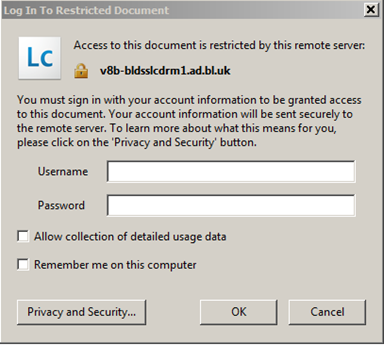
Enter your Username and Password and you will gain access to the document.
You will need to enter these details each time you access the document, unless you check the ‘Remember me on this computer’ box. Note: Please DO NOT check this box if you are accessing the document on a shared computer.
After accessing the article, it may not be saved automatically. After opening within Adobe Reader, ensure you save to your desired location by clicking ‘File>Save As’. You should avoid saving the document to a drive on shared computer, such as student desktops, but instead use a storage device or area you have continued access to.
How long do I have to access the article?
If files are not saved, access from the download link will cease after 30 days. Upon expiry, you will be locked out of the article permanently.
After accessing the article, it may not be saved automatically. After opening within Adobe Reader, ensure you save to your desired location by clicking ‘File>Save As’. You should avoid saving the document to a drive on shared computer, such as student desktops, but instead use a storage device or area you have continued access to. If you ‘save’ the document, you should have access to it for three years from the date of supply. Please note, you will only be able to print one paper copy, from which you may not make any further copies.
Once we request articles for you we cannot control the date of supply. You should not therefore request articles at times when you know you will not have access to a PC where you can download them e.g. before going away on holiday.
How long do I have to print my SED article?
You may print only one paper copy, from which you may not make any further copies. Although you've the lifetime of the document (three years from the date of supply) to print your single copy, we recommend that you print it as soon as you have downloaded it.
Can I print my SED article using the University's Mobile Printing service?
Unfortunately, printing SED articles using the University's Mobile Printing service is not supported.
Why won’t my document download or open? Why am I seeing blank pages?
If you're having problems opening or downloading your SED article, consider the follow:
- Are you online? Online access to the Internet is needed every time you open the document.
- Are you using Adobe Reader as your PDF viewer? If your browser’s default PDF viewer is not Adobe Reader, it will need disabling before documents can be read. Please note, Google Chrome’s in-built pdf viewer is disabled (PC user rights permitting) by typing chrome://plugins in the address bar, then scrolling down and clicking ‘disable’ next to ‘Chrome PDF viewer’. Alternatively, Chrome users may avoid this step by using a different web browser.
- Are you using a compatible version of Adobe Reader? Adobe Reader 10 or above is required on any device you use to view documents, including mobile devices.
- On a shared PC, if another person has been accessing their SED articles and chosen ‘Remember me on this computer’ it may affect your access. You can clear the 'remembered' account in Adobe Reader by going to ‘Edit’> ‘Preferences’>‘Security’ and click and confirm the ‘Clear remembered account information’ button, then retry the download link.
- Has the download link expired? The download link will remain live for 30 days from the date of the original email. If the download link has expired, the item will need reordering.
How can I continue to access documents previously downloaded with FileOpen or Adobe Digital Editions?
This only applies to users supplied with SED articles prior to August 2015. To ensure access for up to the three year expiry time, you will need to maintain FileOpen or Adobe Digital Editions on the machine the document was originally downloaded on.
