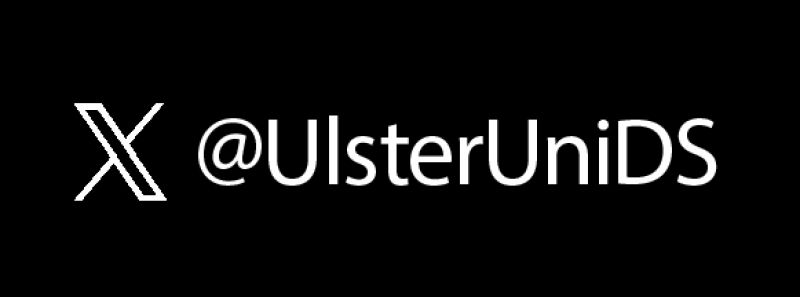How we will identify you?
When you join the University as a staff member, you will be given three unique identifiers:
| Staff Code | You will receive your Staff ID. This will be a number preceded by the letter ‘e’ or ‘a’, for example: e16005678 or a18256. This is sometimes referred to as your e-Code or a-Code. |
|---|---|
| Ulster University email address | You will be issued with an email account on Microsoft's Office 365 environment. Your email address will be initials.surname@ulster.ac.uk. Where we have several people with the same name, numbers will be used to identify you. For example: j.bloggs3@ulster.ac.uk. If you need support at any time, please use your University address not a personal one. |
| Initial network password | You will be sent an initial network password. |
You will require EITHER your Staff Code OR your University email address AND your network password to access the University’s services.
How you will receive the above information?
You will receive your University credentials from People & Culture or your School/Faculty Office.
Multi-Factor Authentication (MFA)
When you log in for the first time, you will be required to set up Multi-Factor Authentication (MFA), which will help protect your data and our IT services against sophisticated cyber-attacks.
MFA combines something you know (your username and password) with something you have (e.g. a code from a mobile application) to prove your identity. To assist you in setting up this feature, you can follow the MFA Set Up Guide or the MFA Setup Video below.
Password Management
Visit our Staff Password Management web page to find more information on how to:
- Reset your Network password 24/7 by using the Self-Service Password reset service.
- Avail of Dashlane Management software for securely storing and managing passwords related to your work accounts.
- Safeguard your password by following the guidelines within our Password Standard.
We would also recommend completing the Cyber Security Awareness training which is available to staff through Blackboard (refer to BlackBoard section).
How do I access the Staff Portal?
The University provides a Staff Portal which is the central hub for University online services and information.
The Portal can be accessed via a web browser. To login, you will require your Ulster University Email Address and Network Password. When you enter the system, you will arrive at the Home tab. Please click on the Staff tab. This will present coloured ‘tiles’ that provide information on a particular topic, or a gateway to a specific service, when clicked.
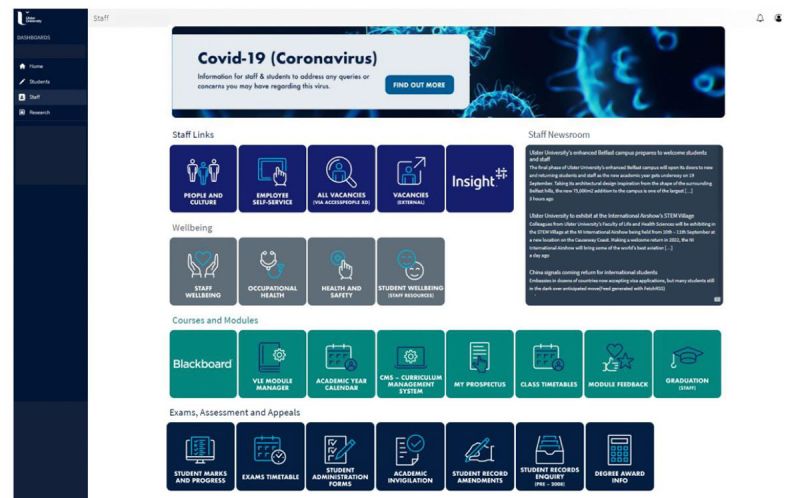
Microsoft 365
The University, in co-operation with Microsoft, provides a web-based email service and online storage facility to all staff.
When you join the University, you will be issued with an email account on the Microsoft Office 365 environment. Key features of the email environment include:
- Office 365 email, 50GB Mailbox
- OneDrive, 1TB cloud file storage
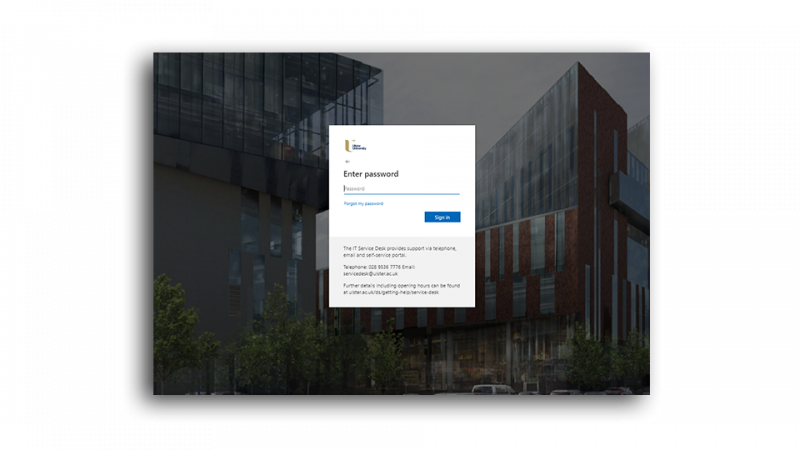
OneDrive and Sharepoint
You will be allocated 1TB of disk space on OneDrive (part of the Microsoft 365 online environment). Important files can be saved and then accessed from any PC connected to the internet.
We recommend that you use OneDrive as your primary file store option while you are working at Ulster University. SharePoint can help you and your colleagues continue to work collaboratively from home, helping to maintain business continuity.
Your files and data can be accessed from any device anywhere in the world, either through the web browser on your computer or mobile app on your phone or tablet.
Getting your email up and running
Now you are ready to connect to the University’s online services. The University will provide you with some free software that you can install on your personal device.
The first software we recommend is the Office 365 suite. This will include Outlook for your email, Word and Excel.
Guides for how to install this can be found at
WiFi Services
Staff will have access to the UU WiFi network on campus, which University supplied devices should automatically connect to. It is important to connect to this network to allow access to Ulster staff systems. Digital Services also provides Eduroam (educational roaming), a single, secure, global wireless service which can be used for other devices. This allows staff and students to use their Ulster University credentials to connect supported laptops and other devices to the internet at Ulster University, and at other Eduroam-enabled institutions without having to apply for a guest or visitor account. It is advisable to check before visiting any Eduroam institution, what level of service is provided. More information about Eduroam is available on the Digital Services website.

Where are the IT Facilities?
Details on the IT Facilities in Laboratories and Libraries across all campuses are available on our website.
To access a computer in these areas, you must enter your Ulster University Email Address and Network Password.
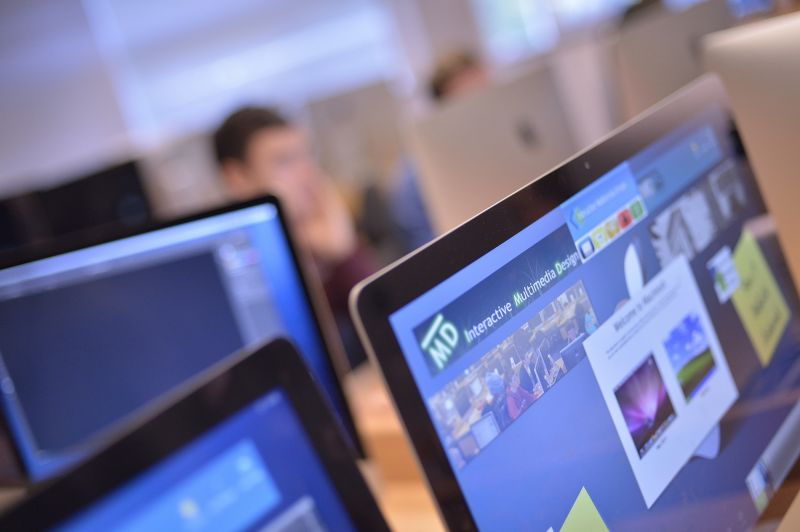
Are personally owned devices supported?
Digital Services are unable to offer generic IT support related to issues with personally owned devices such as Operating System/Application/Hardware failures but may be able to offer advice to you on how it could be resolved on a best endeavour basis. Support is specifically available for connection to the UU/ Eduroam wireless service, and advice related to the accessing of University online systems such as the Portal, Blackboard and Office 365.
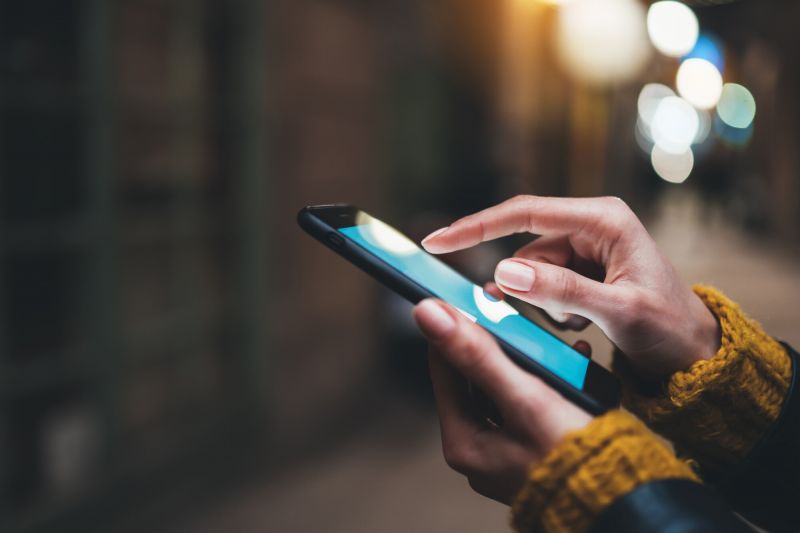
Print, Copy and Scanning Services
Digital Services has installed a fleet of multi-function devices (MFDs) offering printing, copying and scanning from one device. The payment method uses a totally cashless system. Users are linked to their ID cards so that ‘follow me printing’ can be activated. This allows users to collect their print at any device, removing PC queue stations.
If you have any problems, notice any account issues or have difficulty printing certain files contact: printpayment@ulster.ac.uk.
Please always quote your Staff Code in all correspondence.
Copyright
When photocopying (or scanning) for purposes of private study, or research for a non- commercial purpose, you may do so without asking permission of the copyright holder. However, you should stay within the limits of safe-copying i.e.
- One article from any one issue of a journal
- One chapter or 5% from a published work
- Only single copies are allowed.

Getting set up with a telephone number
Ulster University uses Microsoft Teams for telephony services. To request activation for telephony services, contact our Unified Communications Team.
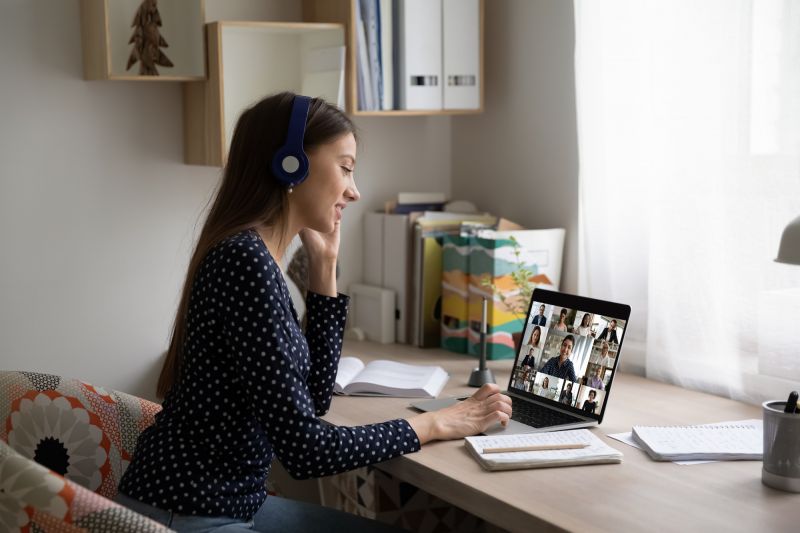
Free software for staff
During your employment at Ulster University you are entitled to use free software provided by the University. This includes a full version of Microsoft Office 365 which you can download on up to 5 personally owned devices, SPSS and NVivo statistical analysis software. Ulster University has signed up to the Dell Advantage Programme. This means Staff can avail of exclusive discounts on consumer products, and special promotions on selected product lines.
Blackboard Learn
You can logon to Blackboard Learn via the Portal, using your Ulster University Email Address and Network Password. Further information, including support arrangements for Blackboard and Turnitin related issues, is available from the Blackboard Wiki.
Module Manager
The VLE Module Manager system is an audited system intended to protect Blackboard Learn content from unauthorised access. An audit trail of each request is stored. You should use the Module Manager to:
- Request access to a module.
- Migrate content between modules.
- Migrate content between a development area and a module.
AccessXD Self-Service Portal
The Employee Self Service Portal allows you to Request Annual Leave, Claim Mileage and Expenses. If you have Line Management responsibilities, you can approve Annual Leave requests via this Portal. You can access this by clicking the Employee Self Service tile on the Staff Portal
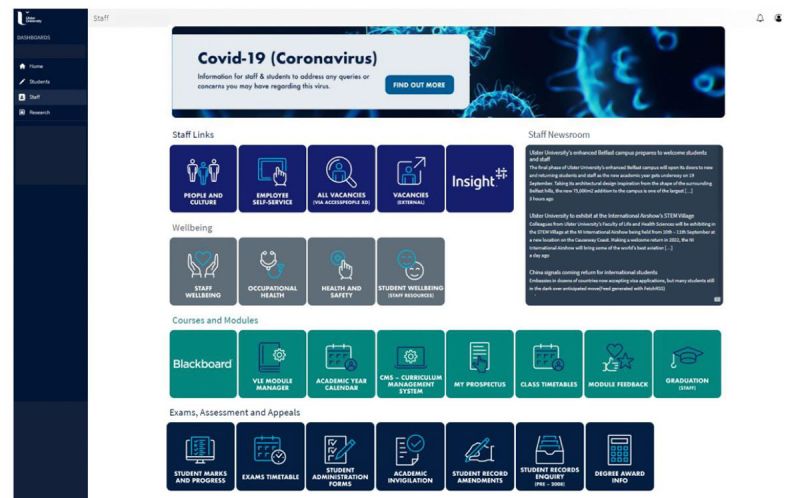
LinkedIn Learning
LinkedIn Learning is available to all Ulster University staff and can accessed via the staff portal and clicking on the LinkedIn Learning tile. LinkedIn Learning is an online educational platform that helps you discover and develop business, technology-related, and creative skills through expert-led course videos.
Health and Safety
Some tips for good health and safety practice when using computers can be found in the Useful Online Resources section of our Digital Service website.
IT Codes of Practice, Policies and Guidelines
All staff must adhere to the IT regulations, codes of practice, policies and guidelines of the University, especially those relating to current UK, European or international legislation. Our services are primarily for education, research and official University business. Information on the University’s IT-related policies and codes of practice, including a full copy of the Acceptable Use Code of Practice is available on our website.
Need help?
If you require support for any of our services, the Digital Services IT Service Desk is your first point of contact.
Please supply all relevant information, such as;
- your contact details (including a personal email address if your is an issue with your access to your Ulster email account
- device name/operating system/browser
- description of the issue
- screenshots of error messages received.
This will aid us in accurately logging a ticket for you and help in investigating the issue.
Our IT Service Desk has several facilities:
- IT Service Desk tile on the Staff Portal - This leads you to our Self-Service Portal where you can:
- View the self-help Knowledge Base to find answers to common queries
- Report an issue to the Service Desk using the ‘Log a New call’ button
- Phone: 028 9536 7776
- Email: servicedesk@ulster.ac.uk
You can view details of the Service Desk Opening Hours on our website

Comments and suggestions
In order to ensure we provide the highest quality resources and services we value your feedback because your opinion matters to us. Please help us by passing on any comments or suggestions for improvements through our comments and suggestions form.
Changes implemented as a result of feedback received is published on our You said We Did page.
X (Formerly Twitter)
Follow us on X (formerly Twitter) to get the latest IT News and alerts. Please note that this is not intended to be used for individual support purposes.
If you require IT assistance, please refer to ‘Need Help?’ section of our website for further advice.