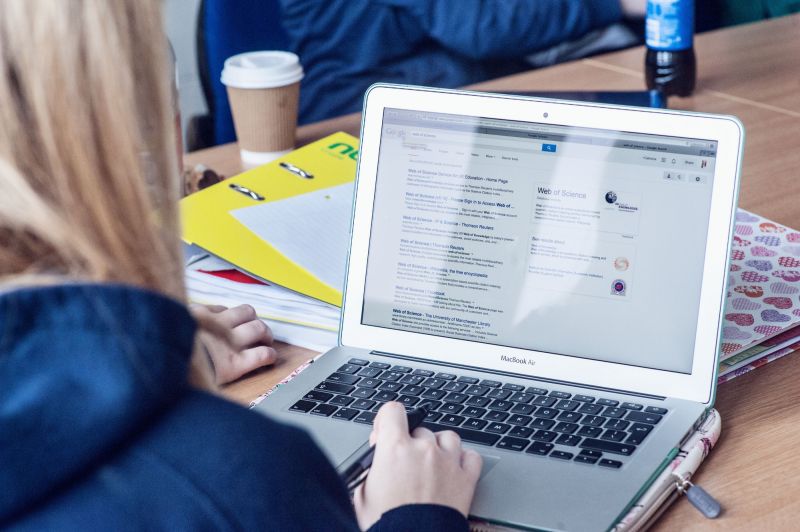The UU Visitor Premium Wi-Fi network
This option is used if high bandwidth is essential, for example high definition 4k video or when more than general internet connection for basic tasks is required.
The UU Visitor Premium Wi-Fi network is supported by Wi-Fi Spark, and in the case of any issues please contact them, details can be found on your email received after registration for the service. If you don't appear to have this email, it may have gone to your junk or spam mail folders by mistake, you may need to check your junk items folder.
Registering for Premium WiFi (UU Visitor Premium)
Registering for Premium WiFi (UU Visitor Premium)
- Connect to WiFi network "UU Visitor Premium".
- When prompted, click the "Buy Time" button.
- Choose a payment rate and select "New User" before continuing. Click on the "Continue" button.
- Complete the required information, including a chosen username, memorable password, name and email address. Agree to the terms and conditions by clicking on the checkbox and click the "Continue" button. You can read the terms and conditions by clicking on the "Terms and Conditions" link.
- The details of the selected payment rate are displayed for you to check. Once you have reviewed the details, click the "Proceed" button.
- You will be taken to the secure payment page to complete payment. Type in your payment card details, and click on the "Pay" button. Some Android devices choose not to display the payment page, so an email is also sent to your email address with a link to complete the payment. The payment is confirmed and you should now have access to the Premium Wi-Fi service.
Watch the Video
Reconnecting to Premium WiFi (UU Visitor Premium)
Reconnecting to Premium WiFi (UU Visitor Premium)
- Connect to the "UU Visitor Premium" Wi-Fi network.
- Click on the "Sign In" button.
- Type your username and password and click on the "Sign In" button.
- You should now be connected.
Watch the Video
Buying Time for Premium Wi-Fi (UU Visitor Premium)
Buying Time for Premium Wi-Fi (UU Visitor Premium)
- Connect to the "UU Visitor Premium" network.
- Click on the "Buy Time" button.
- Choose a tariff and select "Existing User", then click on the "Continue" button.
- You will be prompted to enter the username and password you created when registering.
- The details of the selected tariff are displayed for you to review before continuing. Click on the "Proceed" button.
- You will be taken to the secure payment page to complete payment. Some Androids choose to not to display the payment page, so an email is also sent with a link to complete payment.