Page content

Did you know you can use the Geteduroam app?
- Please download the 'Geteduroam' App for your device from the geteduroam web page
- Once the app is installed open it and search for 'ulster university'
- Select it from the search list and then you will be asked to enter your ulster email address and network password.
- This should connect you with no further information required.
Please Note: Advice provided by the Service Desk for smartphones is on a 'best endeavour' basis and not guaranteed to work.
Your eduroam connection
Go to “Settings > Wi-Fi”. Tap on the blue info button beside “eduroam”.
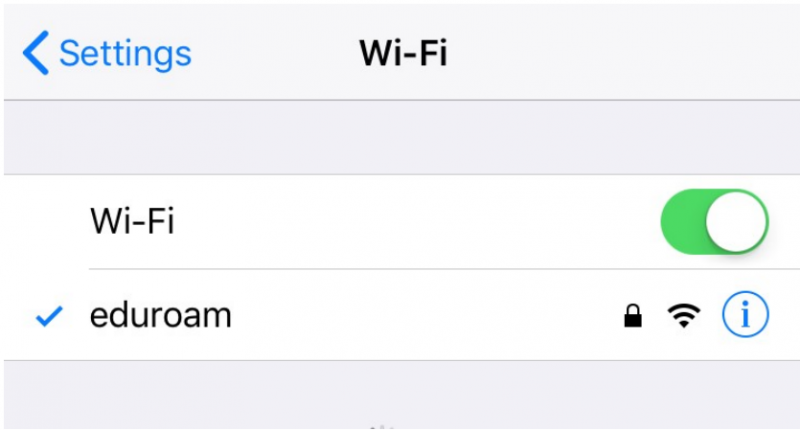
2. Configure Proxy
Scroll to the bottom of the screen and tap to change “Configure Proxy”
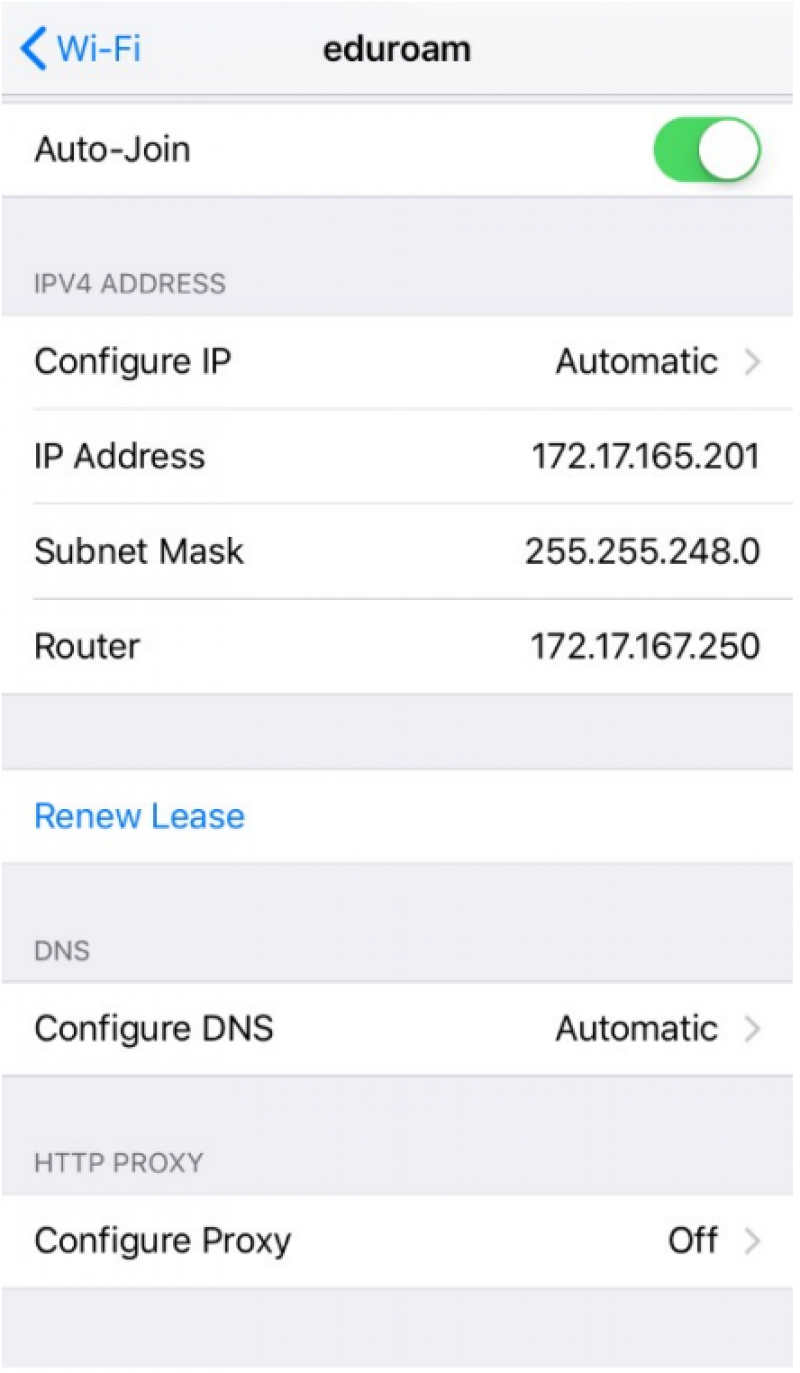
3. Authentication
Slide “Authentication” to “On”. Enter your Username and new Password.
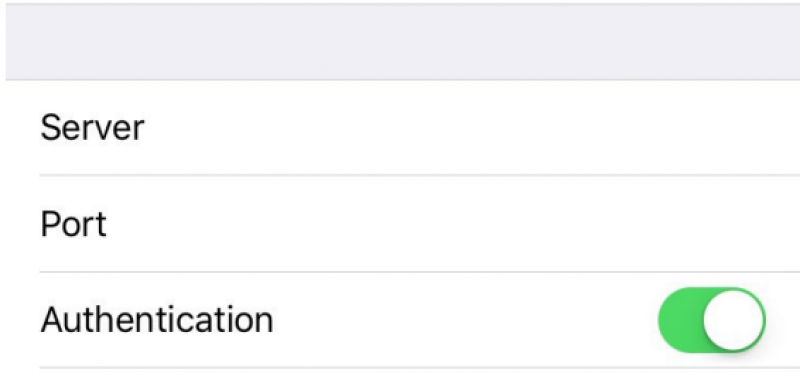
4. Connecting
Scroll up to the top of the screen and tap on the “Wi-Fi” arrow at the top left hand side corner to go back to the list of Wi-Fi networks. Try connecting to “eduroam” now that the credentials have been updated.
















