To connect your Microsoft Windows 10 device to the Eduroam wireless network, you will need your Ulster University Email Address and Network password.
Did you know you can use the Geteduroam app?
- Please download the 'Geteduroam' App for your device
- Once the app is installed open it and search for 'ulster university'
- Select it from the search list and then you will be asked to enter your ulster email address and network password.
- This should connect you with no further information required.
Please Note: Advice provided by the Service Desk for smartphones is on a 'best endeavour' basis and not guaranteed to work.
1. Select the WiFi Icon
Select the icon to access the internet from the task bar in the lower-right;
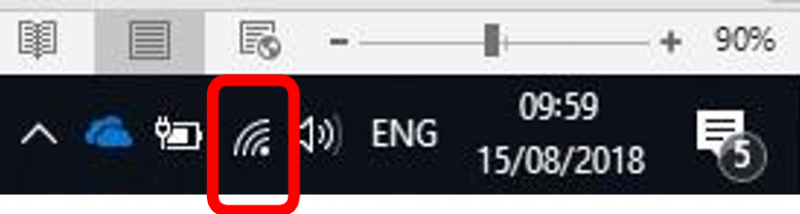
2. Select eduroam
Select Eduroam from the list of available networks, click on ‘Connect’ as shown;
Note, you can select ‘Connect Automatically’ to default to this Network in future without repeating these steps.
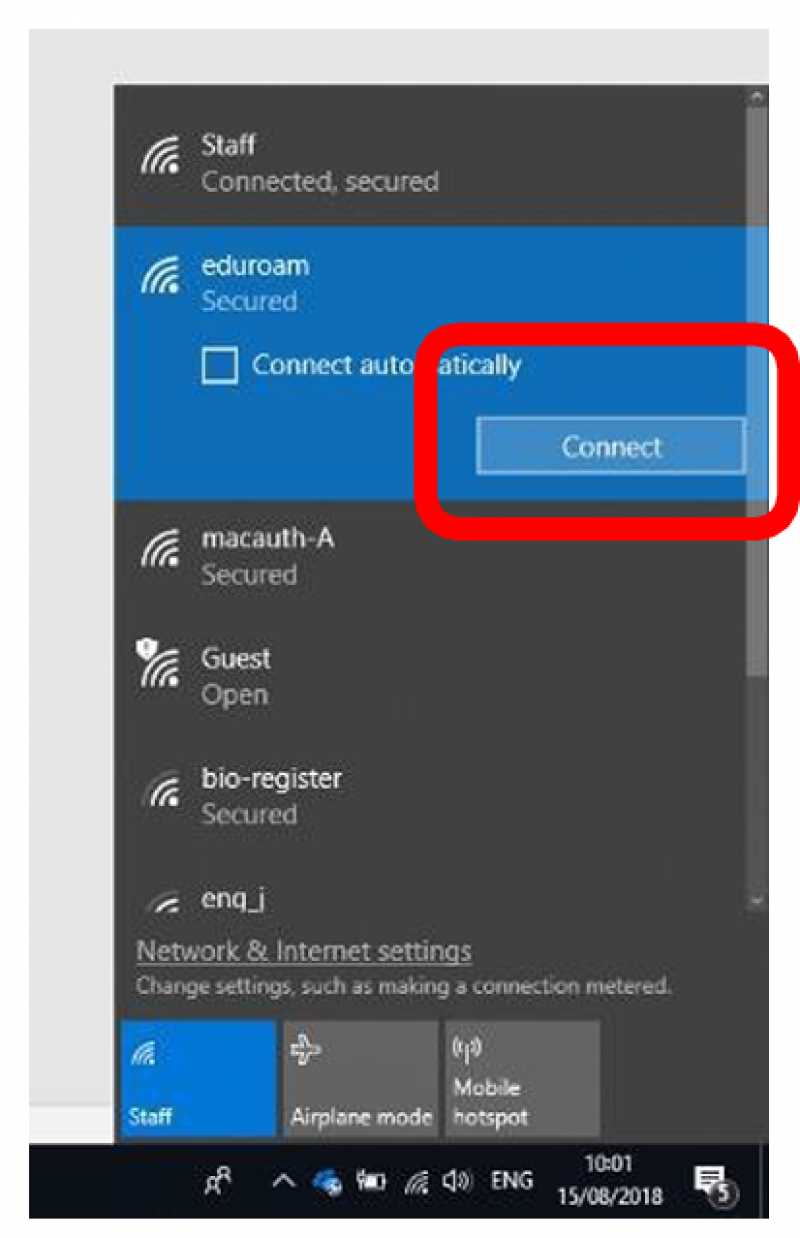
3. Your login details
Now enter your Ulster University email address and network password.
4. Connecting
You will be prompted to continue connecting. This will also allow your device to remember the Eduroam network and connect automatically in the future.
How to contact the Service Desk
You can also Live Chat with a Service Desk team member. When a team member is available you will see a button on the bottom right of this screen. If the button is not visible, you can still contact us via the methods above.
Service Desk Hours
Opening Hours
Monday - Friday 8am - 8pm
Saturday – Sunday 1.30pm – 5pm

