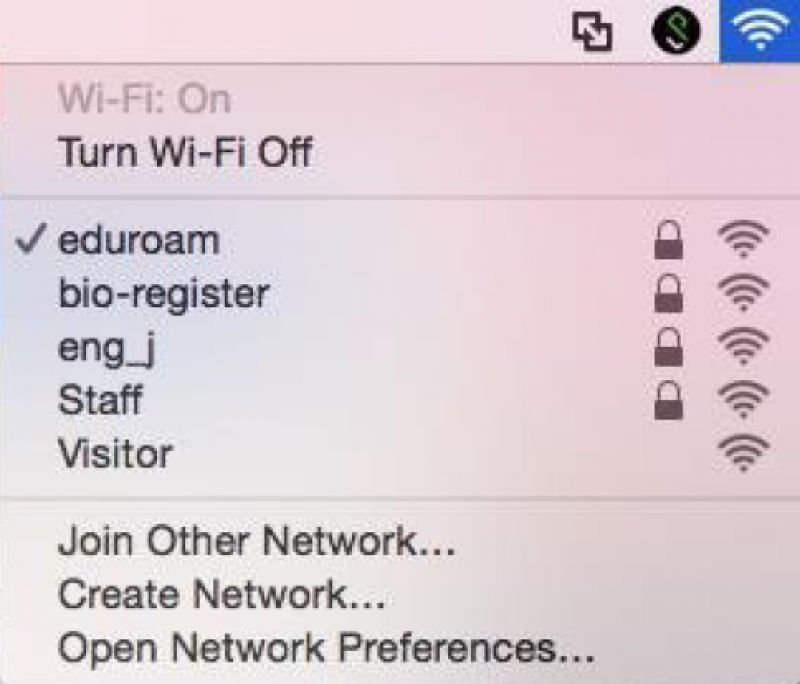Page content
Connecting to eduroam (Turn Wi-Fi On)

Did you know you can use the Geteduroam app?
- Please download the 'Geteduroam' App for your device from the geteduroam web page (opens in new window)
- Once the app is installed open it and search for 'ulster university'
- Select it from the search list and then you will be asked to enter your ulster email address and network password.
- This should connect you with no further information required.
Please Note: Advice provided by the Service Desk for smartphones is on a 'best endeavour' basis and not guaranteed to work.
1. Airport
Click on the “AirPort” icon on the top right of the main screen.
When you are within range of a valid eduroam network, you should see “eduroam” listed as a preferred network.
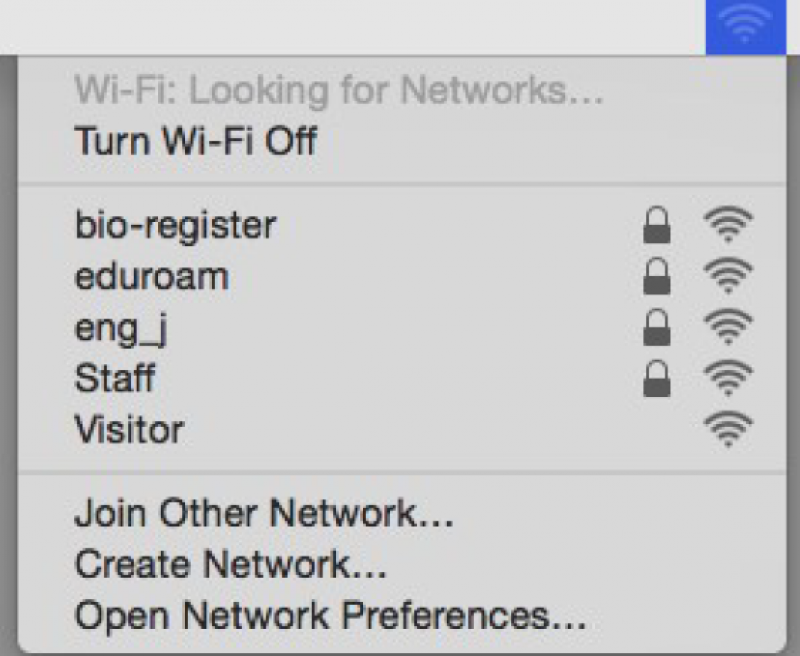
2. Credentials
When prompted enter your credentials
Username: Your University email address
Password: Your Network password
Select “JOIN”
3. Certificate
You will be asked to verify a certificate, then click “Continue”
Note: Certificate required initial set up of “eduroam”
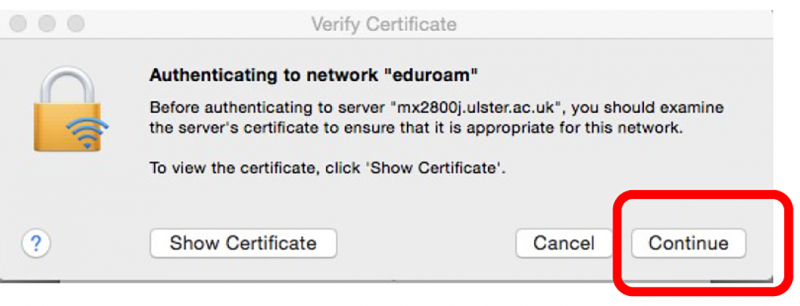
4. Allow changes to Certificate Trust Settings
Allow changes to your Certificate Trust Settings >
Type your Administrative account details. (Local admin account)
> Select Update Settings
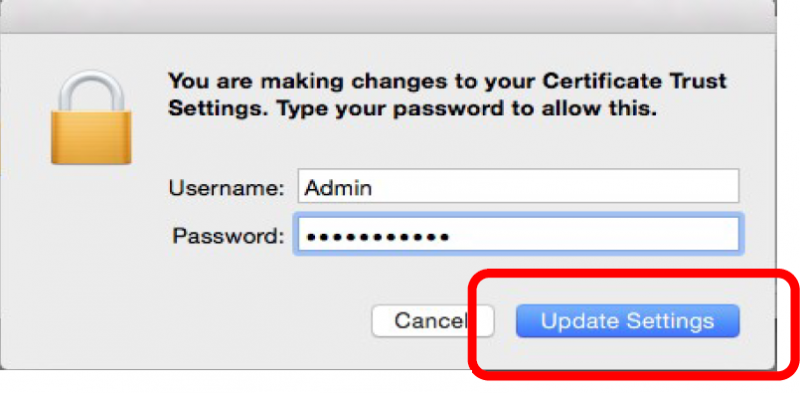
5. Confirm Connection
Check ‘AirPort” icon at the top right of the screen >
Wi-Fi connected to “eduroam”