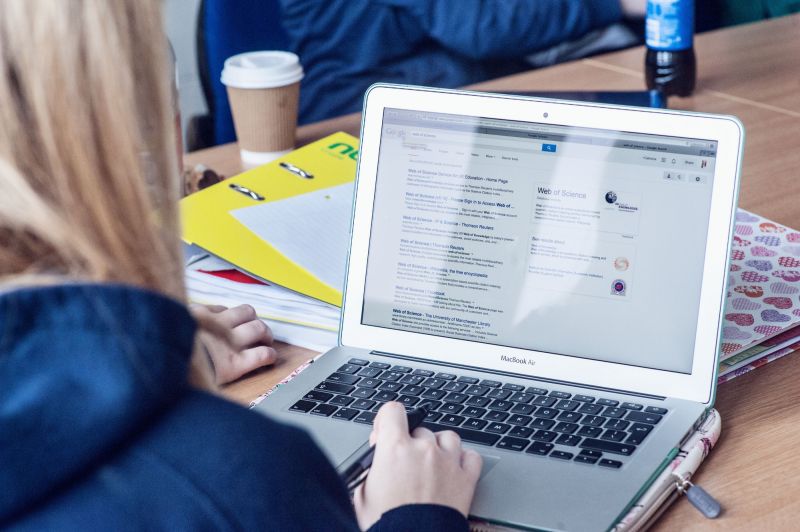Service Description
Eduroam Wi-Fi is the a secure wireless network and can be used at a number of participating institutions worldwide.
Ulster University operates a "home" and "visited" Eduroam service.
Students may connect to Eduroam with a laptop or mobile device.
Staff may connect to Eduroam if they are utilising an unmanaged laptop or mobile device. (Note - managed devices should automatically connect to 'UU Internet' when on campus).
Once you configure your laptop/mobile device, your device will reconnect to Eduroam automatically when it is in range. If you change your University password you will need to reconfigure immediately or risk your account being locked.
Most areas within the University have wireless coverage, however if you discover an area with limited wireless coverage please inform the IT Service Desk.
Eduroam Home Service
Please click on the appropriate tab below to get more information on using eduroam as Ulster staff or students, or as a visitor to the university.
Eduroam Home Service (Ulster staff and students)
The “Home” service means that when you visit other eduroam-enabled institutions, you can use your Ulster credentials to connect to the internet via their eduroam service.
Benefits
- You will not need a visitor account at the host institution).
- Once your device is fully configured, it will automatically connect when an eduroam service is within range.
- You will be able to access some of your home university resources remotely.
- Technical support is available from Digital Services IT Service Desk (no need to source support at the host institution).
Before Travelling to another site
- Before visiting any eduroam institution, check what level of service is provided. There are many eduroam-enabled institutions across the UK. A list of those participating in the eduroam initiative and the level of service they provide is available at the following link: Participating institutions
- Smartphone / tablet users may also find the "eduroam companion" app useful for finding eduroam-enabled sites when travelling worldwide. Download it from the App Store / Play Store for your device.
- Ensure your device is configured correctly for eduroam before you visit the remote site using the Home Service Setup Guides provided below.
Whilst using eduroam, you are bound by Ulster Acceptable Use Code of Practice, the JANET Acceptable Use policy and any similar policies in the visited organisation.
Visited Service (Visitors)
The 'Visited' service means visitors from institutions providing an eduroam “home” service for their staff and students should be able to use eduroam at Ulster.
Before you visit Ulster, configure your device according to your own organisation’s instructions. Instructions on this page will only work for Ulster University staff and students.
If you have any issues connecting to eduroam, support should be provided by your own organisation.
Whilst using eduroam, you are bound by Ulster Acceptable Use Code of Practice, the JANET Acceptable Use policy and any similar policies in your own organisation.
Protecting your account details
Users must not share eduroam credentials with others. For instance, a user might want to provide temporary access for a friend, or a visiting lecturer from a non-eduroam organisation might want immediate network access. It should be clear that this is not acceptable or safe and would result in you being held accountable for any misuse.
Your password is not simply something that provides network access but is also a critical part of your online identity, often providing access to e-mail, file storage and VPNs that may contain highly personal and sensitive information, i.e. it is like a passport and MUST NOT be shared with anyone.
Frequently asked questions
-
How do I set up eduroam on my device?
Use the Geteduroam app
- Please download the 'Geteduroam' App for your device from the geteduroam web page
- Once the app is installed open it and search for 'ulster university'
- Select it from the search list and then you will be asked to enter your ulster email address and network password.
- This should connect you with no further information required.
Please Note: Advice provided by the Service Desk for smartphones is on a 'best endeavour' basis and not guaranteed to work.
Manual setup guides on how to connect a range of devices to connect to eduroam.
Alternatively, you can download generic configuration settings which may help you configure unlisted devices.
-
What can I do about difficulties connecting to eduroam?
If you have configured your device and have previously connected successfully to eduroam at another organisation, the issues may be caused by one from the following list. Please check these, and if you are still experiencing difficulties, Contact the Service Desk.
- The operation of eduroam is dependent on operation of the other Wi-Fi networking services within Ulster. If you have pre-configured your eduroam connection as per the instructions provided and are still having difficulty connecting, please Contact the Service Desk.
- You may not have the most up-to-date security certificate. To check if your certificate is up-to-date, go to the eduroam certificate download section of the page and check the publish date listed beside the “Download Security Certificate” link. If you configured your device before this date, you will need to update your certificate in order to connect. Using the information/documents provided at the certificate section of this page, download and install the new certificate on your device.
-
What happens if I change my university account password?
If you change your University password, you would need to update your eduroam credentials stored on all your devices. If your device tries to automatically connect to the eduroam wireless service with the outdated password, your IT account may be locked to avoid security issues and unauthorised access to your account.
The easiest way to update these credentials on your devices is to forget the eduroam network connection, and recreate it. This will allow you to type in the new login details.
-
How do I 'forget' Eduroam on my device so I can reconfigure it
Windows
- In your windows search bar on the bottom left of your screen, type Wi-Fi settings.
- Click 'Open' to open the Wi-Fi settings panel.
- Click 'Manage known networks'
- Click on 'Eduroam'
- Click 'Forget'
- You can now click to rejoin Eduroam and reconfigure with correct login information which is your Ulster university email address and password.
Mac
- Click the Wi-Fi icon near the upper right of your screen in the menu bar.
- Click Network Preferences > Advanced and click the Wi-Fi tab.
- Select Eduroam and click on the minus (-) button. Click OK and Apply.
- Retry connecting to eduroam.
- SOme devices also store a profile elsewhere. Navigate to Apple menu > System Preferences and check if there is a Profiles section. If so, remove any eduroam profile inside it.
- You can now click to rejoin Eduroam and reconfigure with correct login information which is your Ulster university email address and password.
iOS
- Launch the Settings app on your iPhone or iPad.
- Select Wi-Fi.
- Select the info button next to the eduroam network name.
- Select Forget This Network.
- Some devices also store a profile elsewhere. Go to Settings > General > VPN & Profiles and remove any Ulster University profile a.
- You can now click to rejoin Eduroam and reconfigure with correct login information which is your Ulster university email address and password.
Android
Menus on an Android device differ depending on manufacturer and software version, but generally you can forget a Wi-Fi network on your Android device by carrying out the steps below:
- Open your device Settings menu
- Navigate to the Wi-Fi section of your settings menu this may be under one of the following headings:
- Network and Internet
- Wi-fi and Internet
- Connections
- Mobile and Networks
- Select either of:
- Wi-fi
- Internet
- You should see the Eduroam network.
- Press and hold the Eduroam connection. You will be prompted with an option to Forget. Choose Forget.
- You can now click to rejoin Eduroam and reconfigure with correct login information which is your Ulster university email address and password.
-
I've configured my device but still can't connect
If you are a member of Ulster University staff or a student, and have configured your device to connect to eduroam and are still having problems, please check the following:
Are you trying to test eduroam on campus?
When you have configured your device, it should work when you are within range of a live eduroam visitor service.
You can test your eduroam connection at the University before going to another eduroam-enabled organisation.
If it works here, then it should also work when you visit any other eduroam-enabled organisation without modifying your settings.
Are you using the full username (including the domain)?
In order for eduroam to work, you need to logon with your username (including domain).
For further details, please consult the appropriate setup guide for your operating system/device as listed on the Ulster eduroam page.
-
My eduroam connection was working but will not connect now
If you have configured your device and have previously connected successfully to eduroam at another organisation, the issues may be caused by one from the following list.
Please check these, and if you are still experiencing difficulties, Contact the Service Desk.
Eduroam is dependent on other Wi-Fi Services
The operation of eduroam is dependent on operation of the other Wi-Fi networking services within Ulster.
If you have pre-configured your eduroam connection as per the instructions provided and are still having difficulty connecting, please Contact the Service Desk.
Make sure your security certificate is up-to-date
You may not have the most up-to-date security certificate.
To check if your certificate is up-to-date, scroll up the page and check the published date listed beside the “Download Security Certificate” link.
If you configured your device before this date, you will need to update your certificate in order to connect.
Using the information/documents provided above, download and install the new certificate on your device.
Supporting Materials
How to obtain help
Ulster University staff and students: Contact the Digital Services Service Desk
Visitors: Contact IT support in your own organisation
Eligibility
Any Ulster staff or student and visitors to the Ulster University who have Eduroam supported by their own institution..
Service Owner
ICT Infrastructure