Page content
Using Mersive Solstice Conference
In order to be able to use this Mersive feature your device must:
- Be connected to Eduroam
- Have the latest Solstice software APPs, Solstice Client APP and Conference drivers, Download from Company Portal (Ulster University: Accessing the Company Portal App on university devices) or from Mersive Solstice App Downloads if using your own device.
- Meet the minimum laptop specifications *Specifications provided further down the page
- Open the Solstice APP and navigate to: Settings-Conference
- Enable Share Pod Display and Performance Optimisation
- Sign into Microsoft Calendar Integration
Getting started
- Open the Solstice APP and navigate to: Settings-Conference
- Enable Share Pod Display and Performance Optimisation
- Sign into Microsoft Calendar Integration
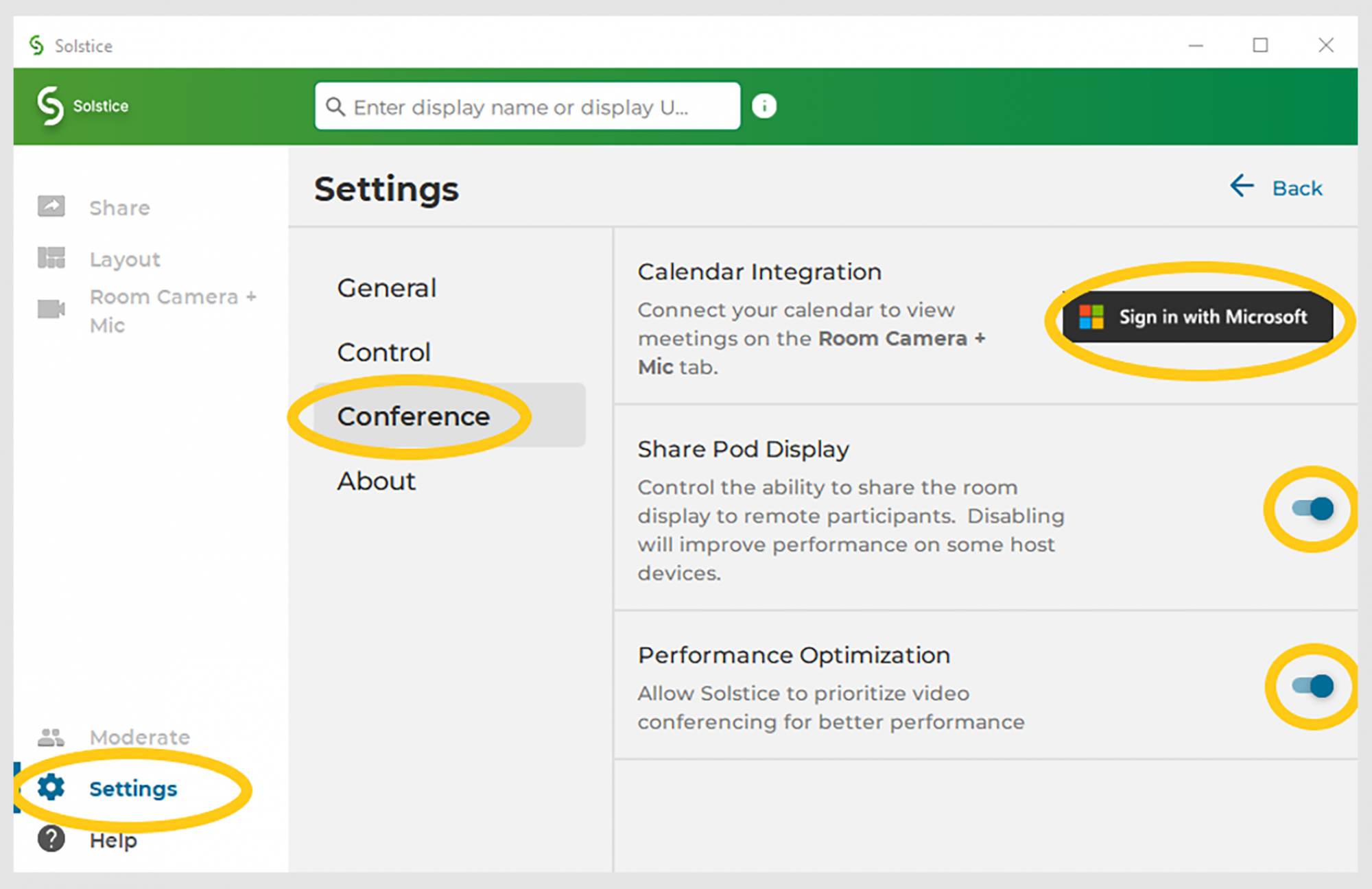
4. Connect to room pod (Solstice Wireless Display - Ulster University Digital Services)
5. When entering screen code enable “Connect to room camera and mic” toggle button. If this is missed, you can enable once you are connected.
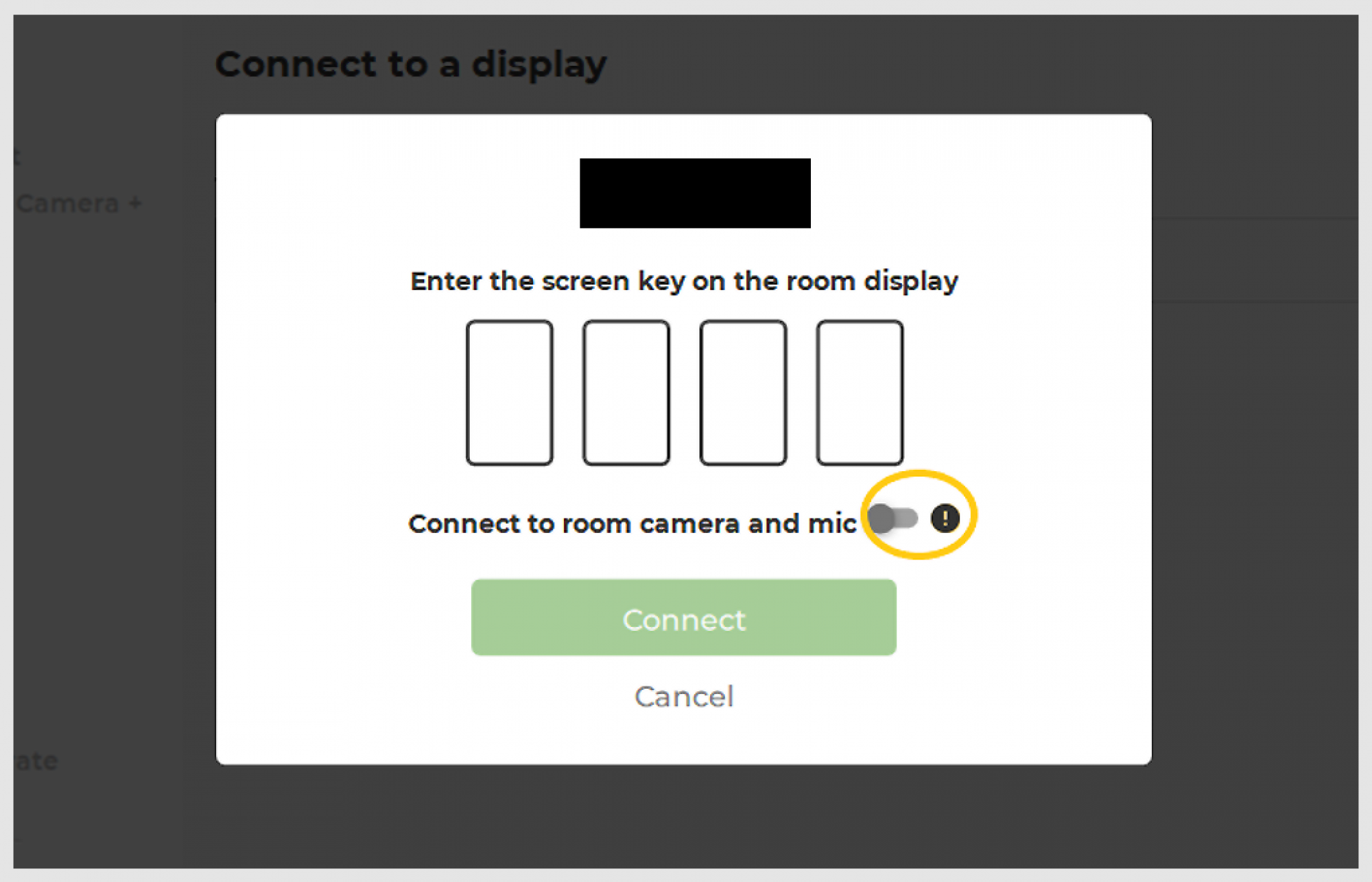
Starting a Conference call

Download Drivers Prompt
If you are prompted to download drivers at this point please refer to the "Using Mersive Solstice Conference" section, point 2 at the top of the page.
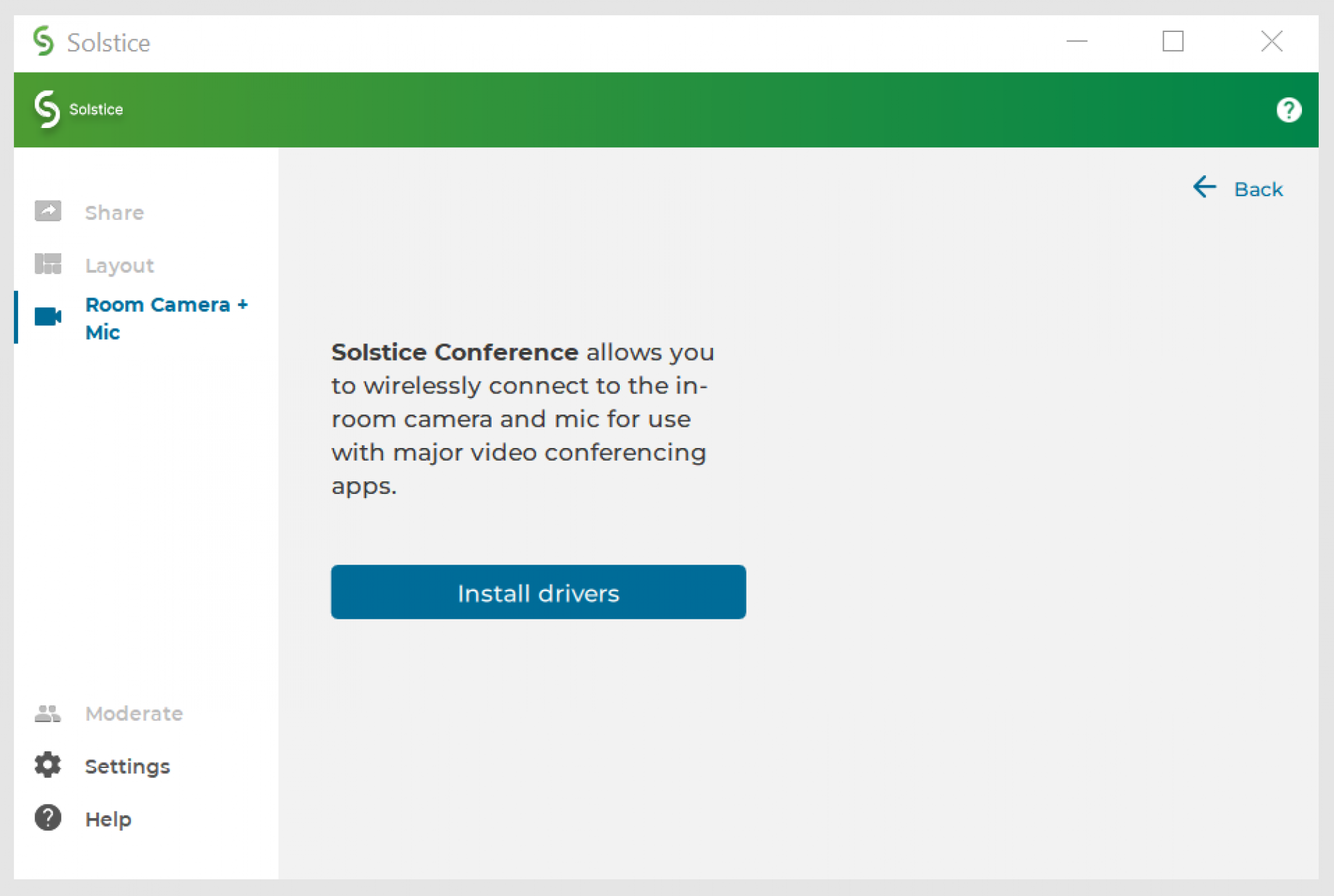
Navigate to the Room Camera + Mic tab on the left side of the APP If the Room Camera and Mic has not been toggled on, do so.
*The laptop will now install the camera and microphone drivers and may take a minute and will indicate when completed
Once connected your app screen should show the connected device/s to select and use within your conference. You can now launch the meeting as shown below.
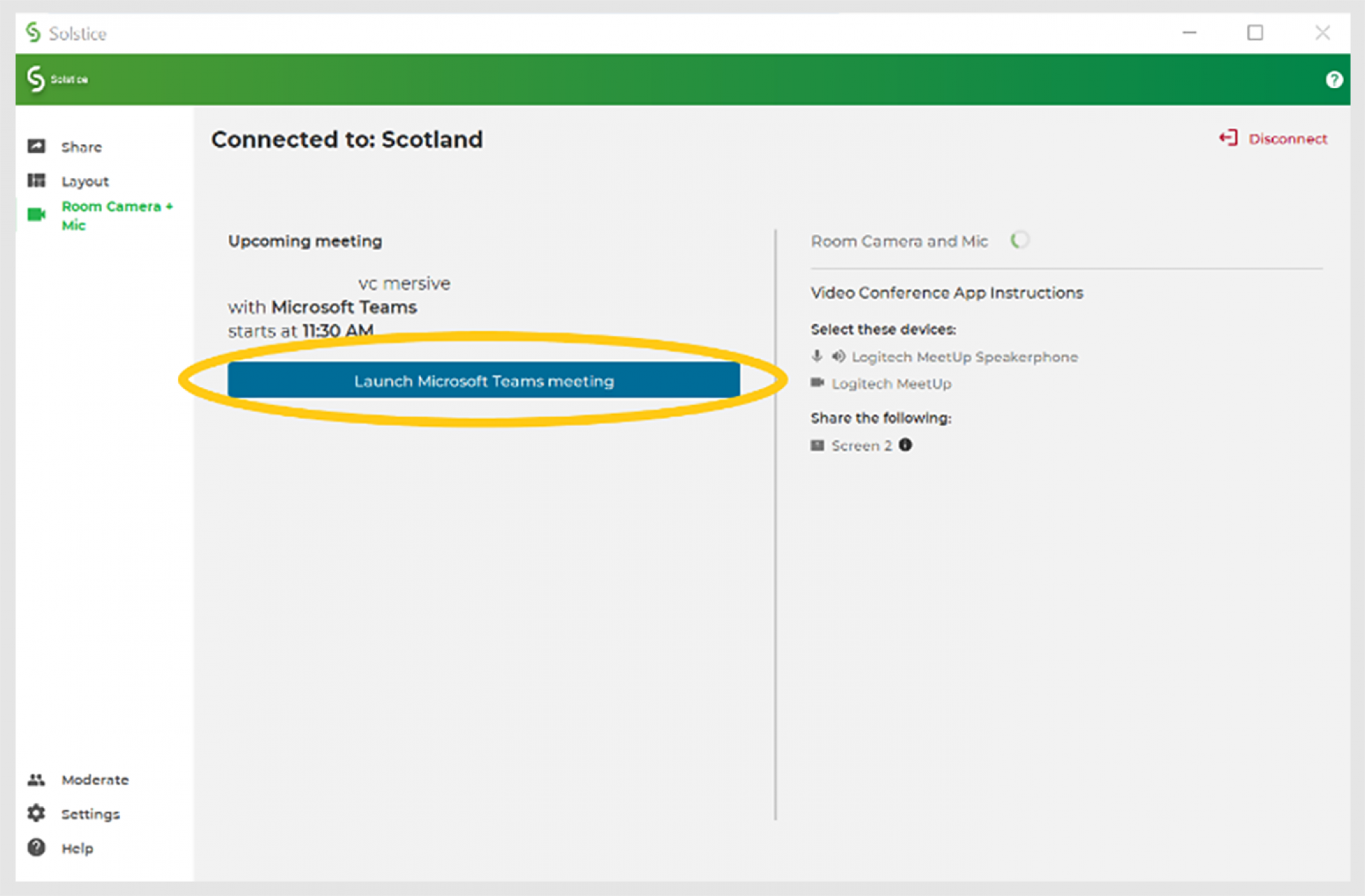
On the Choose video and audio options screen (Teams) ensure you have the correct devices chosen to use during the call.
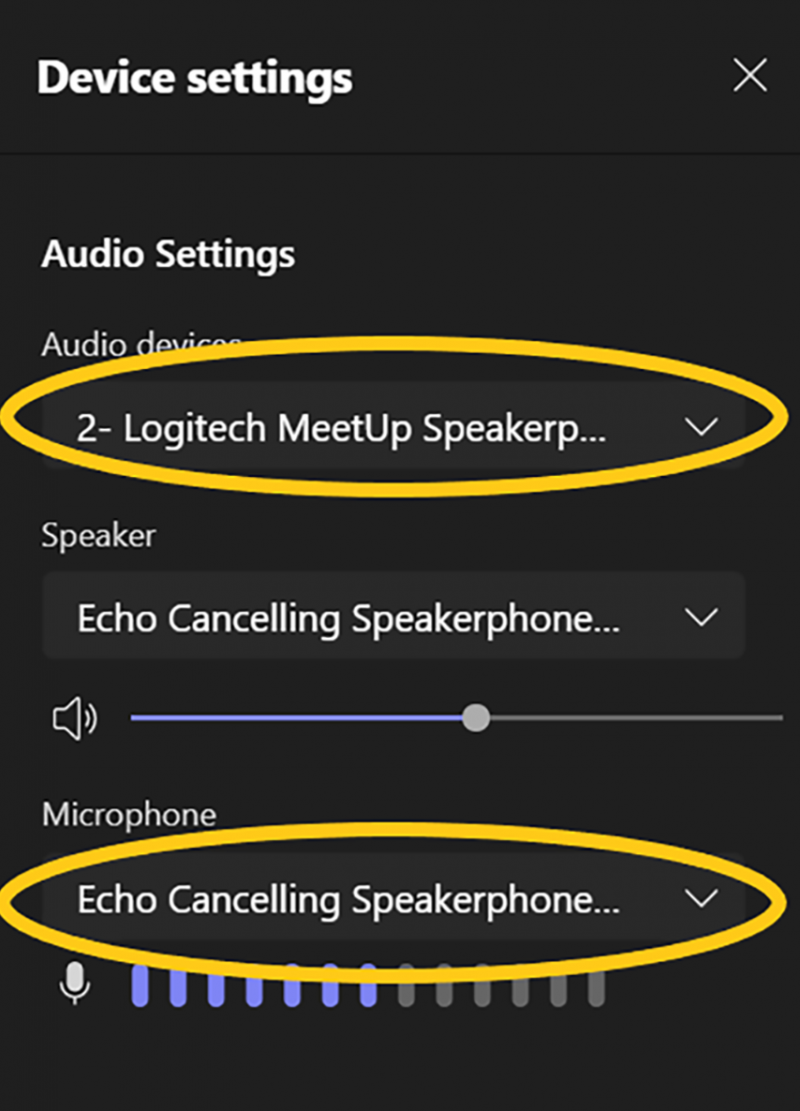
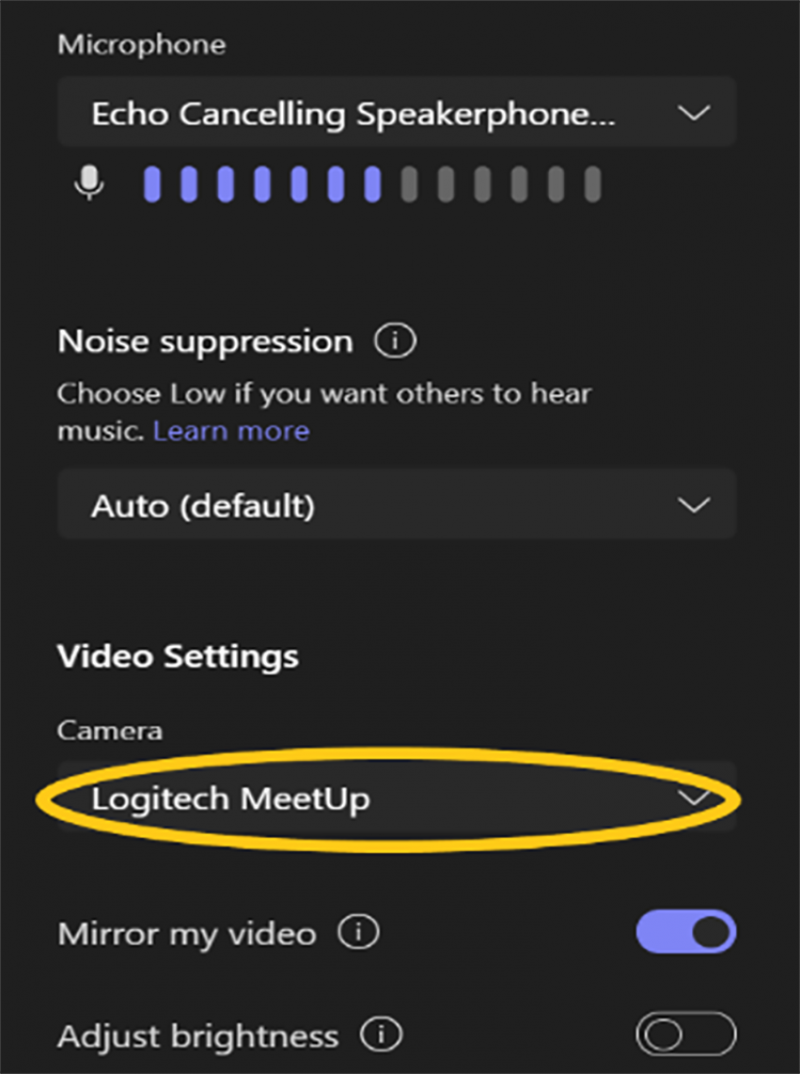
Sharing content (Teams)
Join the call and using the Share button and share screen 2
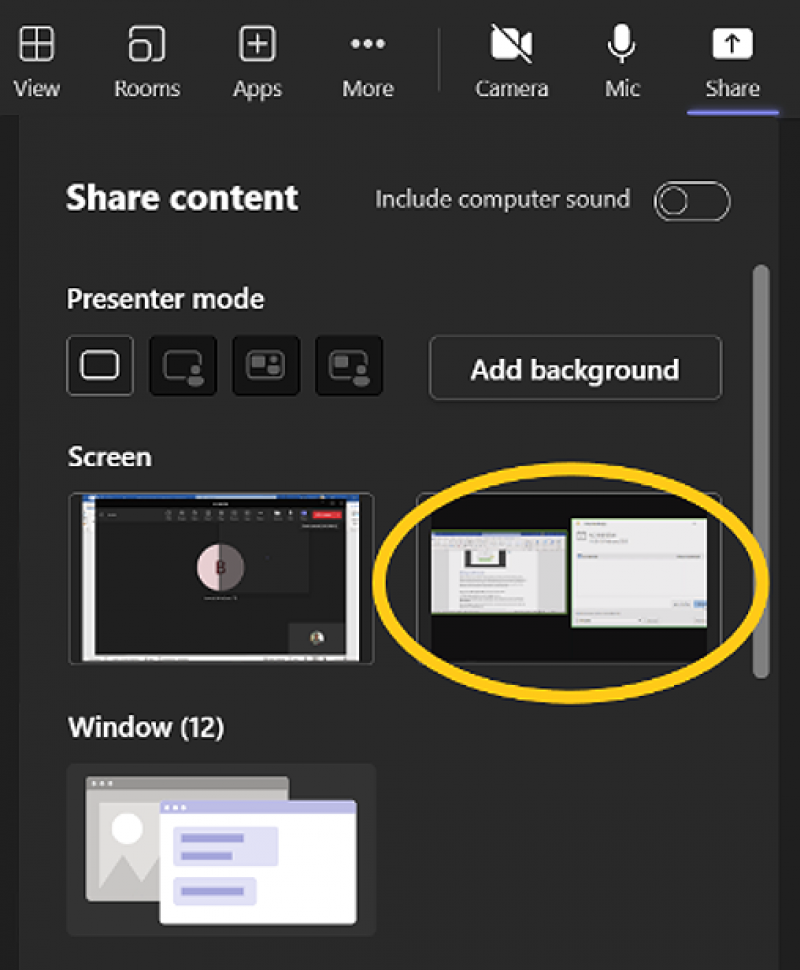
From the Solstice APP, share your desktop first and then any APPs/media files.
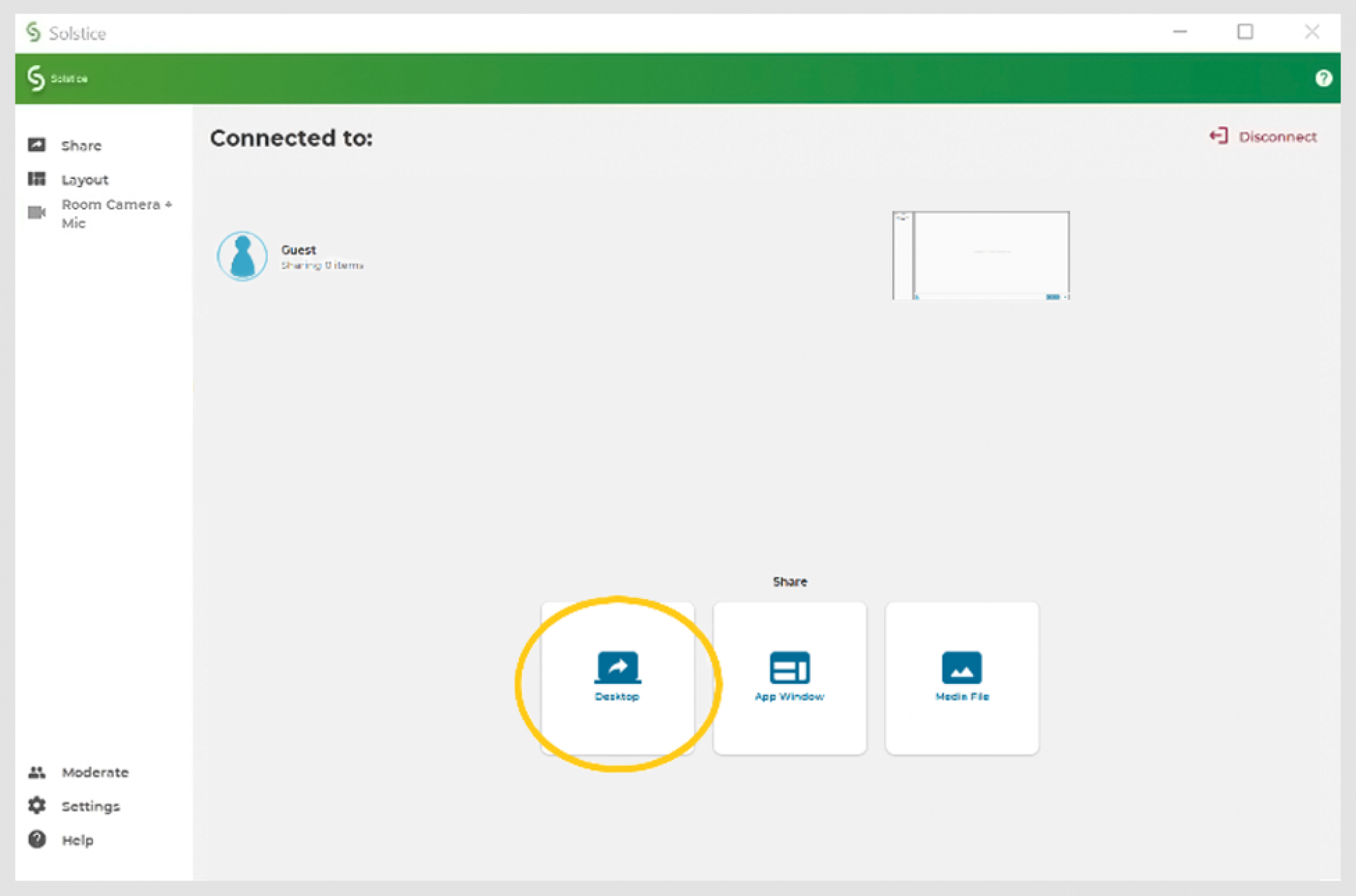
Now you can use the Solstice app to share as usual and any content shared in the Solstice APP will be shared to the meeting participants in the room and those connected remotely.
Once the call has finished end as you usually would and disconnect from the Solstice APP.
Laptop specifications
- Windows 10 version 1903 or later
- Intel i5 quad core processor(6th Gen or newer); 8GB memory; processor speed of 1.6 GHz/min or better
- Laptop computers with dual-core processors not currently supported.Microsoft Surface laptop devices and similar tablet-like devices are not currently supported, including (but not limited to) Microsoft Surface Laptop, Surface Book, and Surface Pro.
- MacOS Big Sur 11.0 to Monterey 12.X
- Intel i5 quad core processor; 8GB memory; processor speed of 1.2 GHz or better
- Solstice-enabled video conferencing is not supported on macOS Ventura 13.X at this time.
- Support for Mac M1s is being improved; however, some performance issues may remain on M1 devices. Mersive recommends upgrading M1 Macs that often use Solstice with video conferences to macOS Monterey for best stability. (Mac M2s not supported.)
- Laptops with dual-core processors not currently supported.
- Macbook Air 2021 laptops and newer can be used for Solstice-enhanced video conferences; however, older Macbook Air laptops are not supported.

Turn off Low Power Mode
Turn off the Low Power Mode setting for battery power savings in macOS System Preferences during Solstice-enhanced video conferences for the best meeting experience.















