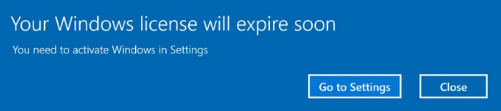
Please find below some information about why you are receiving this message and advice on what steps you must take to resolve the issue.
Frequently Asked Questions
-
I have received a Windows Licence Expiry message on my computer, can you please explain what it is?
This message is occurring for users of Windows based University computers which are being used at home but have not connected to the campus network on premise or via Axis Atmos or Checkpoint VPN in over six months. This is the limit set by Microsoft to confirm that your computer is still part of the University estate.
This control is also used to ensure the University is compliant in relation to software licencing requirements.
-
Is every staff member that is working remotely affected by this?
No, but some are and without intervention by the Digital Services IT Service Desk or Faculty Technicians your computer maybe be disconnected the University network, and you may be locked out.
-
How will I know if my Laptop or Desktop is having this issue?
You will at some point see the following message.
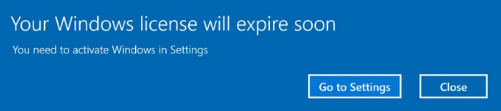
-
If I receive this message what do I need to do to ensure that I will not lose access to University services or be locked out from my computer?
When you first see the message, contact the Digital Services IT Service Desk or Faculty Technicians, they will work with you to resolve the issue. If this is left unchecked and unresolved your computer may cease to function correctly after 30 days, in which case you will almost certainly need to attend campus for on-site technical support. Early contact with your IT colleagues is advised.
-
If I am storing files locally and I am locked out of my computer will I lose my files?
Possibly, and to safeguard against this, you should not store files locally on your device. Instead, use Microsoft SharePoint or OneDrive cloud storage which is available to all staff. Support will be provided if you need to transfer files from local storage to the cloud. If you require any training on these platforms, please advise by contacting us at digitalskills@ulster.ac.uk.
-
If I ignore the message for 30 days what will happen?
If after 30 days you will notice the following changes to your computer
- A watermark will remain at the lower right-hand corner saying Activate Windows.
- Windows will continually prompt and ask you to activate Windows.
- There will be a ‘Windows isn’t activated, Activate Windows now ‘notification.
- Your computer may enter what is known as Reduced Functionality Mode whereby some applications may not load, and you may be locked out of your computer.
-
Do we know which users are not affected by this?
If your Laptop or Desktop is included within one of the categories shown below you are likely to be unaffected and will not see this message.
- You are a user of ‘Active Pulse Secure Virtual Private Network (VPN)’
- You use an Apple Mac computer
-
Who do I contact if I have received the message?
Contact your Faculty Technician or the Digital Services IT Service Desk. They will agree a support plan with you. The Service Desk can be contacted via email at servicedesk@ulster.ac.uk or on 028 9536 7776
-
If I see this message do I have to bring my computer onto Campus and arrange for local support?
Contact your Faculty Technician or Digital Services IT Service Desk, they will assess your device and agree a support plan based on your requirements including if remote support is an option.
-
If I do need to bring my computer into campus how do I do this in relation to social distancing and COVID-19?
For any scheduled visits to campus you will not need to complete an Ad Hoc Campus Request on this occasion, but you will however need a hard or electronic copy of a supporting email to authorise your access to campus on that day only.
In all cases, staff on campus will need to wear face coverings, exercise good hand and respiratory hygiene, maintain social distancing, be vigilant and responsible in respect to the additional fire risks associated with empty buildings and with the operation of equipment.
You should also make yourself familiar with the requirements of the Ad Hoc Campus Access Risk Assessment.
You are also encouraged to download and activate the Safe Zone App that will allow quick and easy communication with Estates Patrol staff at all times.
How to contact the Service Desk
You can also Live Chat with a Service Desk team member. When a team member is available you will see a button on the bottom right of this screen. If the button is not visible, you can still contact us via the methods above.
Service Desk Hours
Opening Hours
Monday - Friday 8am - 8pm
Saturday – Sunday 1.30pm – 5pm
